Pay online
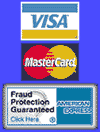
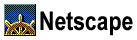
Configuring Preferences
- Click the Options menu and select general preferences.
- Select the appearances tab.
- In the area marked Startup, enter the address of the website
you would like Netscape to go to upon start up of web browser.
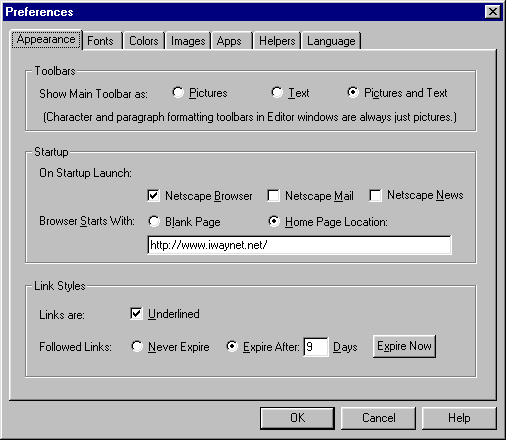
Opening A New Web Page
If you know the URL (or address) of a new Web Page that you would like to visit, the easiest way to go there is by simply typing in the address into the "Location" field.
- Click your mouse in the "Location" bar.
- Type in the address of the Web Page you would like to visit (i.e. www.iwaynet.net) and press your "Enter" or "Return" key.
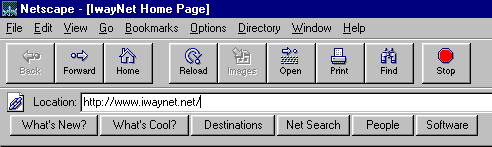
The History is a nice feature that stores every URL you visit (up to the number of days you have specified in preferences) for quick access. It also remembers the URLs so if you type an address that you've already visited it will automatically finish the address after entering a few letters of the URL. The History is easily accessible under the Navigator Menu Bar.
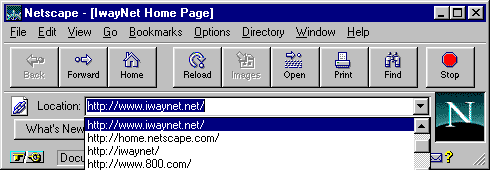
Managing Your Bookmarks
So, now that you have browsed the web and found some great informational sites, how can you get back to them without having to type in the address each time? Netscape uses Bookmarks which are easy to use and navigate.
- If your viewing a Web Page that you will want to return to in the future, click on the Bookmarks menu and select Add Bookmark.
- To return to a Web Page that you have bookmarked, click on the Bookmarks menu and select the name of the Web Page from the list of all the bookmarks that you've made.

So now you have dozens of bookmarks and it's hard to find the one that you want! No problem, now we'll teach you how to manage your bookmarks for easy navigation. Click on the Bookmarks menu and select Go to Bookmarks.... (See above image.)
- Deleting a Bookmark
- Click one-time on the bookmark you want to delete.
- Next right-click one-time on the bookmark you want to delete and select Delete from the drop-down list.
- Editing the Name or URL
- Click one-time on the bookmark you want to edit.
- Next right-click one-time on the bookmark you want to edit and select Properties... from the drop-down list.
- In the new window you can edit the Name or URL of the bookmark.
If you want to Organize your bookmarks into folders (i.e. Search Engines, Shareware Archives, Software Companies) making them easier to find, just follow the below instructions.
- If you viewing a Web Page that you will want to return to in the future, click on the Bookmarks menu and select Go to Bookmarks. (See above image.)
- Click one time on the top-most folder so it is selected.
- Next click on the Item menu and select Insert Folder
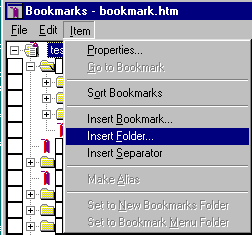
- Type in the Name of your folder and click on the "OK" button.
- Now you can drag the bookmarks you choose into this folder.
Support: support@iwaynet.net