Pay online
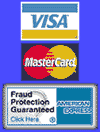
Publishing with FrontPage Express
After you have created Web Pages with FrontPage Express, you can upload them to the server so they can be viewed by the world. The following is a step-by-step tutorial of how accomplish this task.
Publishing your Web Pages
- To publish your Web Pages, click on the "File" menu and select "Save As..."
- You will be prompted to give your Web Page a title and for a
location to publish your files to. For the "Page Location" use the
format http://www.iwaynet.net/~username/index.html, substituting
your IwayNet username appropriately.
NOTE: You have two choices for the name of the default page that people will see when they visit your website. Only one of these files should exist or it may cause problems. The name of the default page can be either home or index. IwayNet's web servers recognize both the htm and the html file extension. - Next you will be prompted to enter a username and password. You should enter your IwayNet username and password. Click the "OK" button to proceed.
- For the next two screens, simply click on the "Next" button to proceed.
- Make sure "FTP" is selected as the Service Provider. Click on the "Next" button to proceed.
- For the "FTP server name" enter ftp.iwaynet.net and for the "Subfolder..." enter pubhtml. Click on the "Next" button to proceed.
- Click on the "Finish" button to complete the publishing process. Please be patient after you click on the button because FrontPage Express will attempt to upload your web pages which can take several minutes.
- Once FrontPage Express is done publishing, it will verify that everything was successful. Click on the "OK" button to finish.
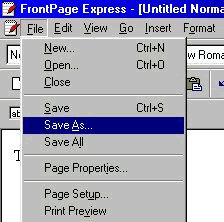
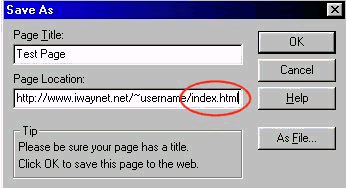
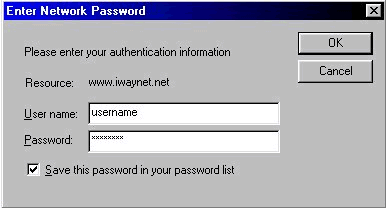
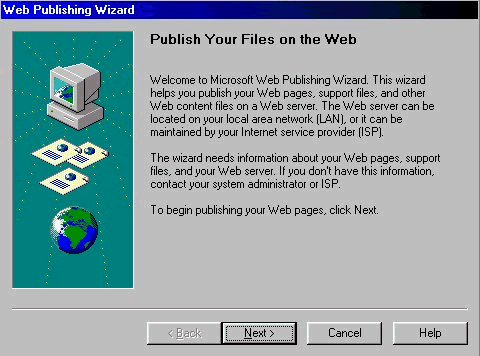
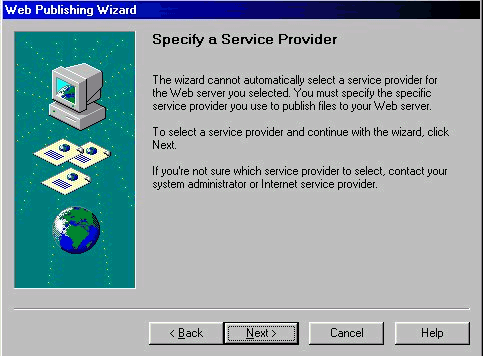
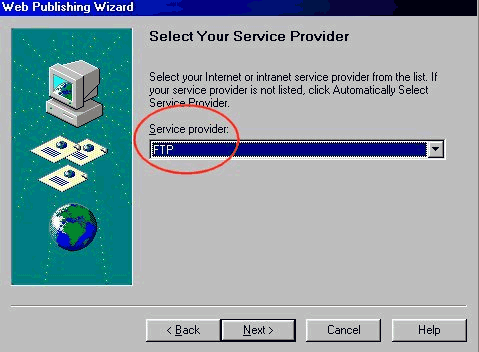
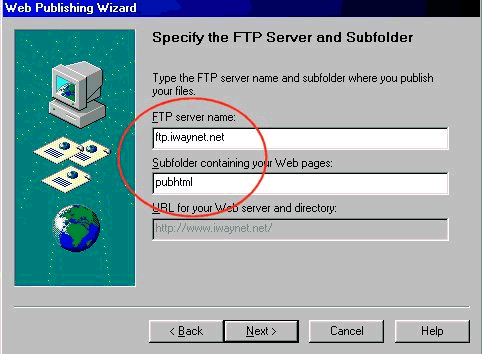
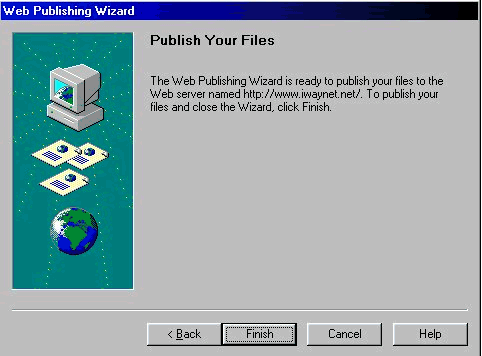
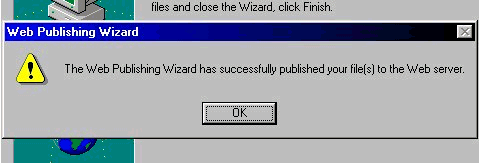
To check if FrontPage Express was successful, open a Web Browser (i.e. Internet Explorer or Netscape) and visit your Web Page: http://www.iwaynet.net/~username (substituting your username appropriately)
Support: support@iwaynet.net