Pay online
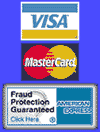
This document covers the information customers may need while using Windows 2000 systems. Windows 2000 systems have built-in software for connecting to the Internet and this document will explain the necessary steps to create a Dial-up connection to IwayNet.
Configuring the "Dial-up" Connection
- Open the "Network and Dial-up Connections" folder (Start, Settings, Network and Dial-up Connections).
- Double-click on the "Make New Connection" icon.
- The "Internet Connection Wizard" window will appear, click on the "Next" button to continue.
- Choose the option "I want to setup my Internet connection manually..." and click "Next".
- Choose the option "I connect through a phone line and modem" and click "Next".
- You will be prompted to select a modem. A modem attached to your computer (if available) is already selected by default, click "Next".
- For the phone number screen enter 614 in the area code box and 930-0075 in the phone number box.
- Click on the "Advanced" button to configure the connection properties.
- On the "Connection" tab in the "Connection type" section check the option "Disable LCP Extensions".
- On the "Addresses" tab in the "DNS Server address" section choose the option "Always use the following".
- For "Primary DNS server" enter: 66.195.224.7
- For "Alternate DNS server" enter: 66.195.224.8
- Click on the "OK" button to return to the previous window and then click "Next".
- Enter your IwayNet user name and password in the proper boxes and click "Next".
- For the "Connection name" enter IwayNet and click "Next".
- You will be asked if you want to setup your Email account, choose "No" and click "Finished".
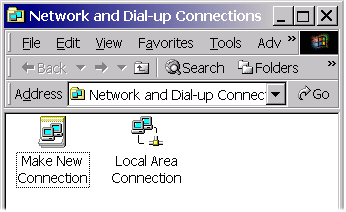
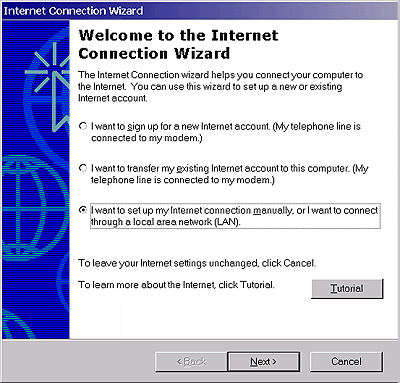
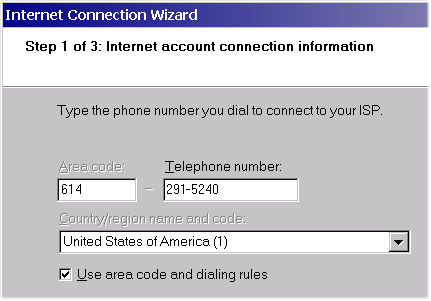
![]()
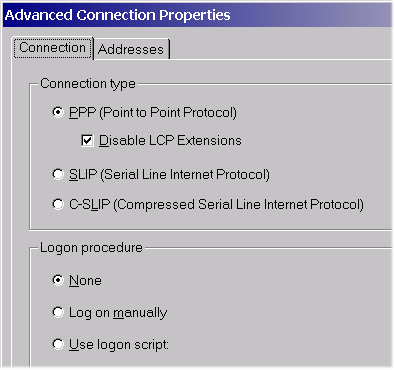
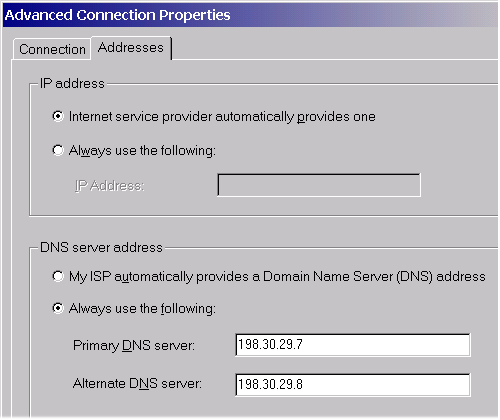
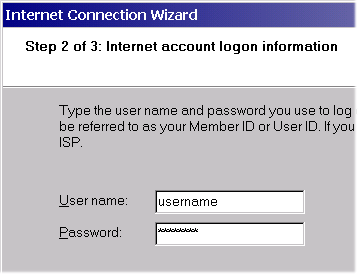
You should now be back at the "Network and Dial-up Connections" folder where you should see and IwayNet icon. Right-click on the IwayNet and choose "Create Shortcut" from the drop-down menu. You will be prompted to create the shortcut on the desktop, click "Yes".
Creating your Dial-up connection is complete!
Support: support@iwaynet.net